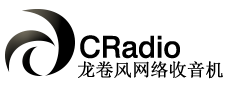1. How to save the source of Random Access Memory and CPU.
When stepping into the Cradio at the first time, it will temporarily take up a relatively big capacity of CPU, and after it played, it will recover. The methods of saving sources are as follows:
Use the optimized skins, that is, using the built-in skins or download the skins at this website.
2. Why broadcasting station data cannot be compiled.
Considering updating online will cover the primary data, built-in broadcasting station data can only be browsed but not be changed. The broadcasting stations data can be added, modified, and deleted manually. The built-in broadcasting stations which cannot be added, modified, and deleted are “I recommended” “Genre” “Region” “Comprehensive” “Internet”.
3. How to build your own “broadcasting stations tree”.
Because of the built-in broadcasting station groups and inner broadcasting stations cannot be added, modified and deleted, users can press “Ctrl +C” keys to copy the built-in broadcasting group (for instance, like “Genre” “Region” “Comprehensive” etc.), then press “Ctrl +V” keys to paste, that is, you can newly build a root broadcasting station group, and in this new group you can add, modify, and delete the stations freely. You can certainly copy “Region” or any other subsidiary group in other groups, and paste it into the root group built by users.
4. When deleting broadcasting stations, it always displays that “Really to delete ‘xx station’?”
If you need to delete the broadcasting stations, press the “Del” key, it will display that “Really to delete ‘xx station’?” If you press “Ctrl +Del”, it will not happen.
5. Sometimes the broadcasting stations are repeating connection.
When some broadcasting station is failed to connect, or shutdown immediately, it will try to reconnect continuously. You can press the “pause” button” to stop reconnection. You can also click the right key at the main window, and you can see the menu of “Options”, setting the “Number of retrie” and “Retry delay” items in the page of “Player”. If the “Number of retrie” is 0, it means heaps of times, 3 indicates that it will not try to reconnect after 3 times.
6. How to use “timing playing & timing recording”.
At the main window, click the right key and you can see the menu of “Play & Record Tasks”, from which, you can add, modify and delete the broadcasting station which was played at some period of time. You can record the programs during the appointed time as well, meanwhile, add playing list with no restriction. In addition, in the item of “Options”, it has the simple timing- playing broadcasting station and timing recording as well.
7. Some broadcasting stations cannot be played.
There is a few broadcasting stations which need the support of Real Player, so we suggest you install Real Player 10 or higher edition.